The
Complete Work Experience Suite
1 Year Plan
Best for schools testing the platform with short-term flexibility
✔ Designed for first-time users who want to experience the platform without a long-term commitment
✔ Access all core features, including compliance tools and employer tracking
✔ Ideal for pilot projects or one-year placement programmes
Pricing Details:
- £695+VAT per year
- Single-year licence
- Pay annually
- No long-term commitment
3 Year Plan
Our most popular plan for confident, long-term delivery
✔ Skills Builder integration to support measurable employability skills
✔ Exportable Gatsby Benchmark reports
✔ Exportable equalex and Ofsted-ready reports
✔ Automated risk assessments and compliance tools
✔ Real-time employer management and placement tracking
✔ Application and self-sourcing tools
✔ Onboarding guides and full support
✔ Backed by 18 years of experience and 100,000+ student placements annually
Pricing Details:
- Just £499 per year
- 3-year licence
- Pay upfront (£1,497 + VAT)
- Save nearly 30% compared to annual pricing
2 Year Plan
Ideal for schools planning ahead and looking for savings
✔ For teams confident in their provision who want to save time, money and reduce admin.
✔ Built-in value with all key tools, tracking and reports
✔ Enjoy full support and fixed pricing for two academic years
Pricing Details:
- £595 per year
- 2-year licence
- Pay upfront (£1,190 + VAT)
- Save over £200
Where We Go Further
Most platforms stop at giving you tools. We don’t.
At The Changing Education Group, we step in where others step back by tackling the parts of work experience that schools find hardest to manage.
Careers Leads are expected to run complex, high-stakes programmes with little time and even less support. Hundreds of students. Dozens of risk assessments. Endless emails and phone calls. And when students can’t find placements on their own, the pressure only grows.
We take that pressure off.
From chasing employers for risk assessments to securing placements for the students who need them most, we handle the heavy lifting, so you can focus on what matters: outcomes, safeguarding, and student success.
Advanced Risk Management
We don’t just help you complete risk assessments. We help you stay ahead of them.
✔ Live tracking of every outstanding risk assessment
✔ Automated alerts for missing or overdue employer information
✔ We contact employers directly to collect ELI and complete risk forms
✔ Full audit trail of all communication and documentation
✔ Internal workflows for SEND, EHCP and higher-risk students
✔ Built-in compliance checks to support your duty of care
✔ Designed to remove admin burden from Careers Leads
✔ Trusted by schools placing thousands of students each year
Sourcing Placements
Self-sourcing is great until it isn’t. When students need support, we step in.
✔ 18 years of experience sourcing placements for UK schools
✔ Access to a curated database of over 100,000 verified employers
✔ Hands-on support when students can’t find their own placements
✔ We secure meaningful placements for students schools would otherwise struggle to place
✔ Intensive employer outreach via phone and email by our expert team
✔ Focus on quality, safety and fit
✔ All communication, paperwork and follow-up handled by us
✔ Support in finding placements for those who face the most disadvantage
The Complete Work Experience Suite (WES) is more than a platform. It is a complete work experience system built for educators that want to deliver modern, meaningful placements without the stress.
Fully equalex ready and designed to support the updated Gatsby Benchmarks, along with meeting Ofsted expectations, WES helps you meet every requirement with confidence, from risk management and employer engagement to inclusive access and impact tracking.
It replaces paperwork and guesswork with smart tools, clear workflows and real-time oversight. Everything you need to organise placements, manage compliance and support students is in one place.
Whether you’re supporting 30 students or 300, WES makes it easy to deliver work experience that is relevant, inclusive and genuinely prepares young people for their next steps.
This is modern work experience, done properly, backed by nearly 20 years of experience.
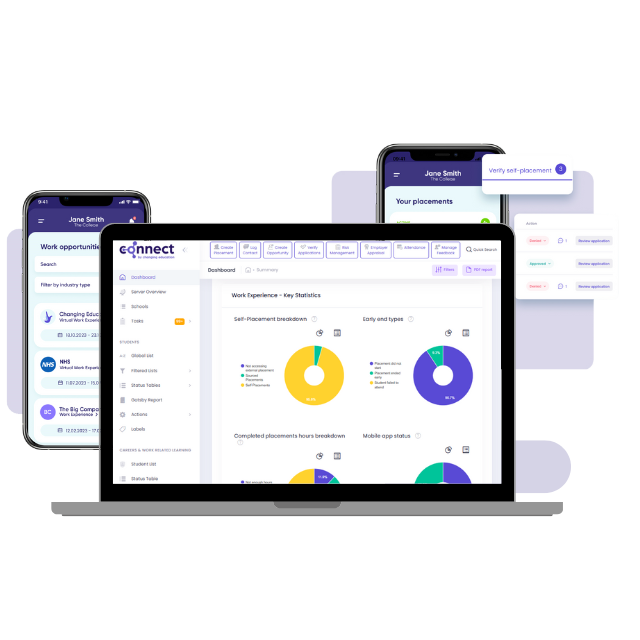
Key Features of Complete WES:
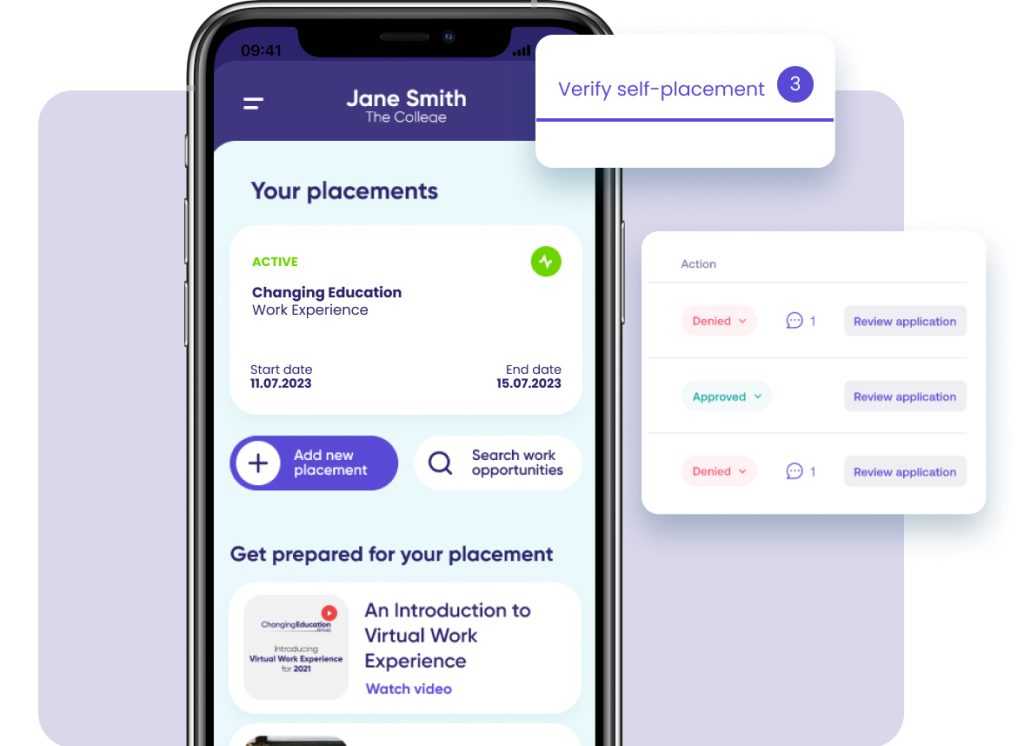
Student Portal
& App Access
The Complete WES includes an intuitive student portal, giving students full control of their work placement journey. From browsing available placements and submitting self-placement forms to creating and editing their CVs, students can manage all placement aspects directly from their mobile phones or desktops. This empowers students to take ownership of their work experience, allowing them to build employability skills while ensuring all tasks are tracked and completed.
Employer Portal
The employer portal ensures a smooth and seamless experience for employers. They can manage their placement details, track applications, submit risk assessments, and provide feedback on student performance. The portal helps build stronger relationships with employers, streamlining communication and allowing them to manage placements independently without the constant need for communication with administrators. This improves engagement and satisfaction for employers, ultimately leading to better student placement opportunities.
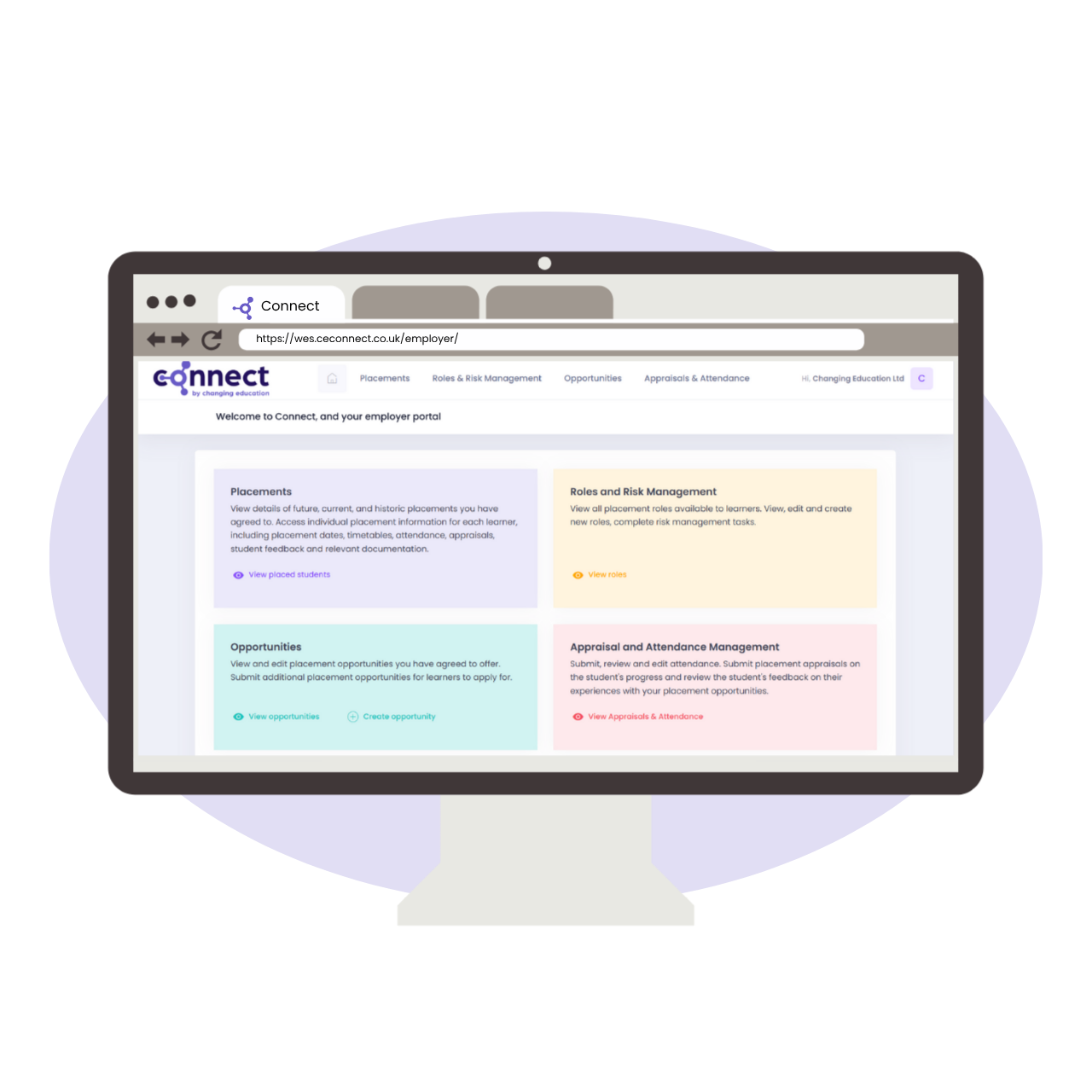
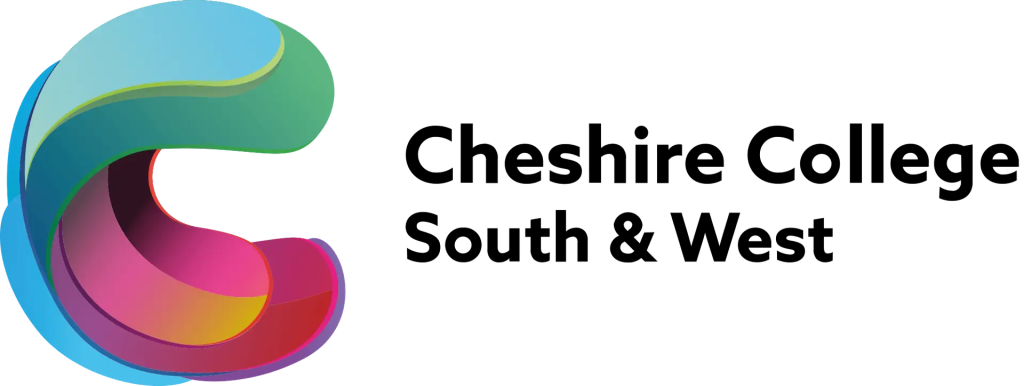
Risk Management
Safety and compliance are crucial in any work placement. WES simplifies risk management by providing automated tools that allow teachers to create, distribute, and track health and safety risk assessments. Pre-designed templates tailored to specific industries ensure that placements meet safety standards with minimal manual input. Real-time compliance tracking gives teachers the confidence that all placements meet regulatory requirements. This reduces administrative burden while ensuring students are always placed in a safe and compliant environment.
Placement Creation & Tracking
Creating and assigning placements has never been easier. With WES, teachers can match students to placements that suit their skills and interests. Real-time tracking allows for constant monitoring of student progress and placement outcomes, enabling teachers to address any issues and improve the programme’s quality quickly. This feature optimises placements by ensuring the right fit between students and employers, enhancing learning opportunities for all.
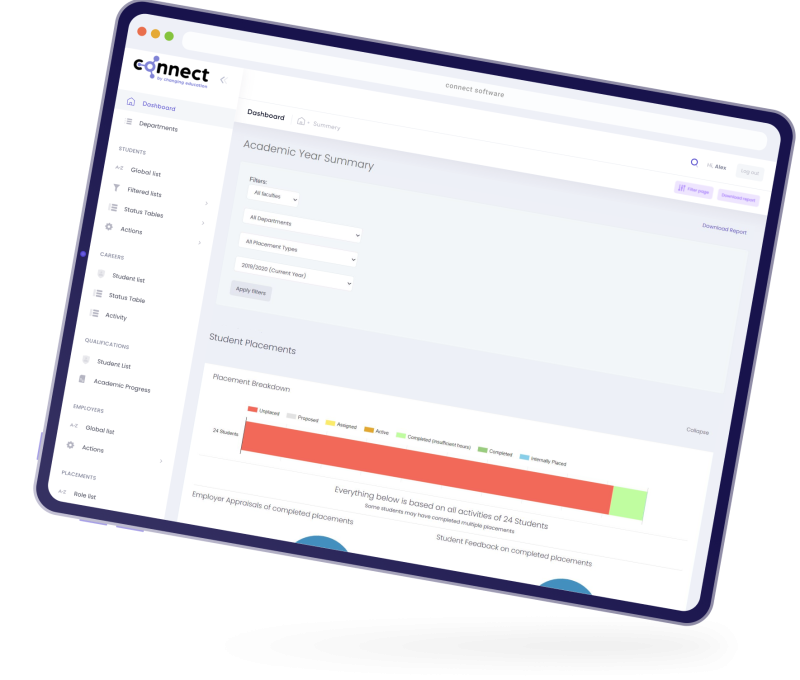
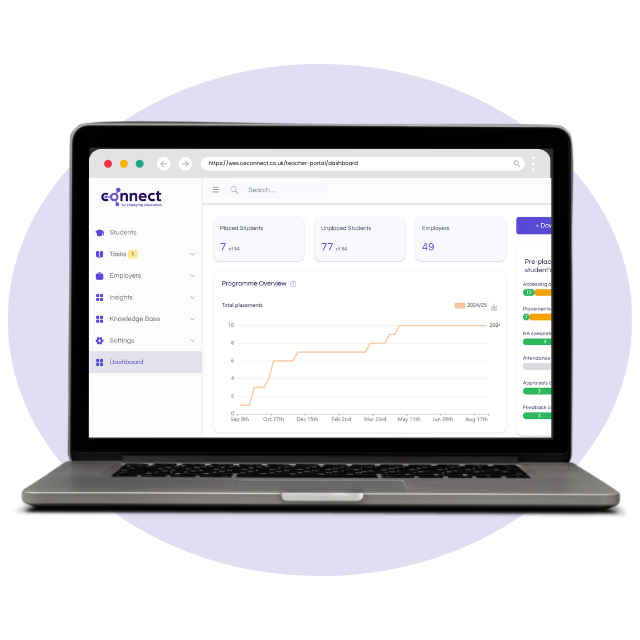
Attendance Tracking
& Reporting
Tracking student attendance during placements is effortless with WES. Whether using manual entry or automated tracking, WES captures every detail, ensuring students meet the required hours for their placements. Detailed reports on attendance, placement status, and student progress help teachers stay on top of programme requirements. This functionality increases accuracy and ensures that compliance with educational standards is met with minimal effort.
Gatsby Benchmark Reporting
WES aligns with the Gatsby Benchmarks for career guidance, enabling schools and colleges to demonstrate compliance with national standards. The platform automatically tracks adherence to all eight Gatsby Benchmarks, providing teachers with the necessary tools to evaluate and improve their career guidance strategies. With real-time reporting, WES ensures that career programmes are continuously optimised and compliant with the latest educational guidelines.
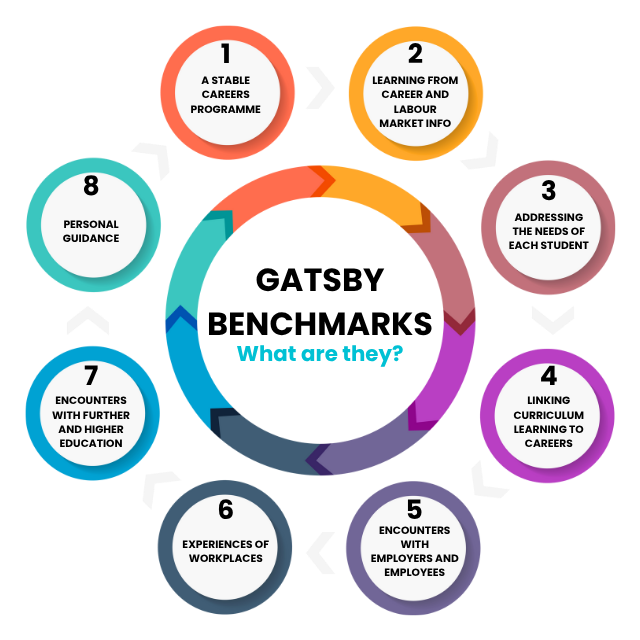
Why Choose Complete WES?
By integrating these powerful features into a single platform, The Complete WES offers numerous benefits for educational institutions:
Time Efficiency: Automating administrative tasks like risk assessments, feedback collection, and attendance tracking saves teachers significant time. This allows more time for focused student support and meaningful interactions with employers.
Enhanced Communication: The Complete WES centralises communication between students, employers, and teachers, ensuring everyone is aligned and informed throughout the process. This streamlined communication helps reduce misunderstandings and improves programme outcomes.
Increased Engagement: The student portal and employer management tools empower students and employers to interact directly with the platform, making the experience more collaborative and interactive.
Data-Driven Insights: The platform’s real-time dashboards and exportable reports allow teachers to monitor progress, assess placement outcomes, and make informed decisions based on data. This helps schools continuously optimise their work experience programmes.
Improved Compliance: WES simplifies compliance by automating risk assessments and tracking safety standards. The platform helps teachers meet all legal and educational requirements, ensuring a safe and compliant work experience programme for students.
Scalable & Customisable: WES is designed to be flexible and adaptable to suit the needs of any institution. Whether you’re a school, college, or local authority, WES can be tailored to fit your unique requirements, ensuring maximum value for your institution.
See what our schools have to say
Enhance Your WES Experience
Take your work experience programme to the next level with our add-on services. These optional services provide added value, ensuring that you get the most out of Complete WES:
Risk Management
Let us assist you in managing the risk assessments for your placements. With this add-on service, we create, distribute, and track health and safety assessments. This service lets you focus on providing high-quality placements while we handle compliance. Outsource your risk management and reduce the administrative workload.
Sourced Placements
Are you struggling to find the right placements for your students? Our Sourced Placements service connects your students with a vast network of employers, sourcing high-quality work experience opportunities tailored to your curriculum. Easily secure placements for your students without the need for additional staff resources.
Request a Demo
Unsure which package is best for you? Ask a member of our team!
