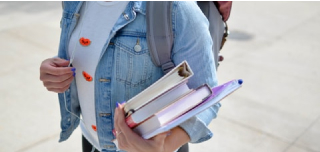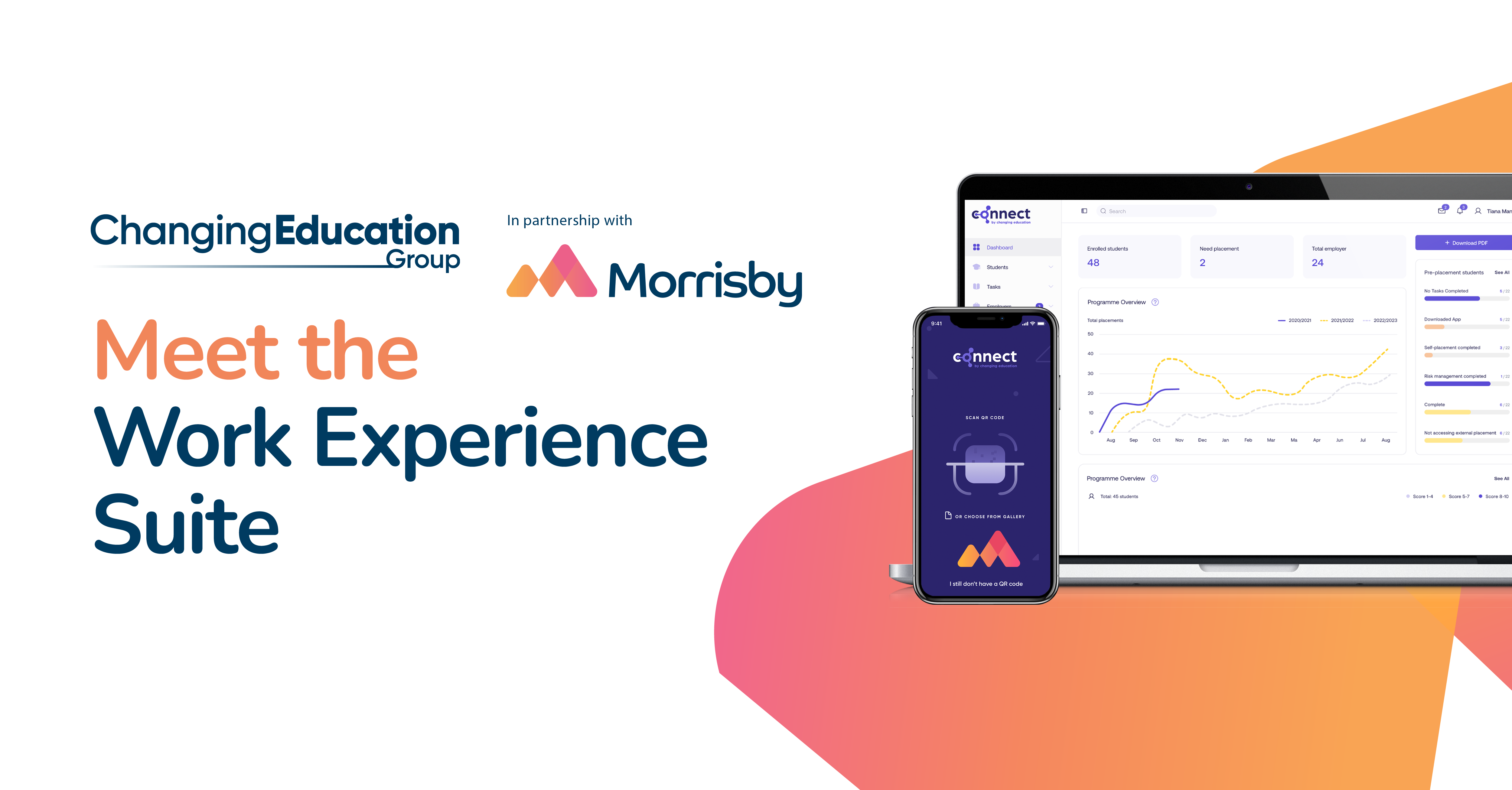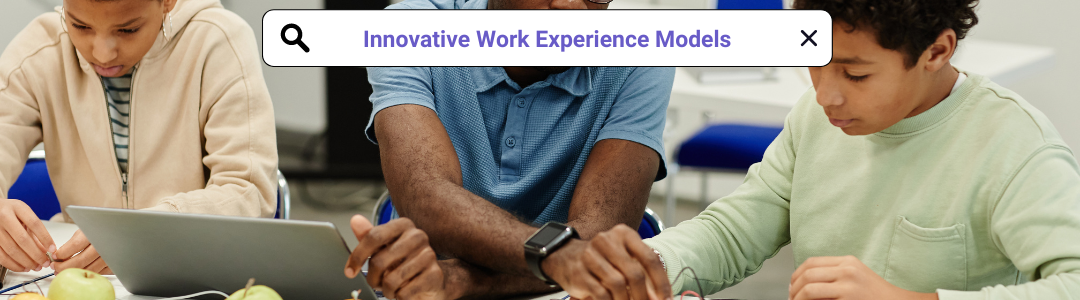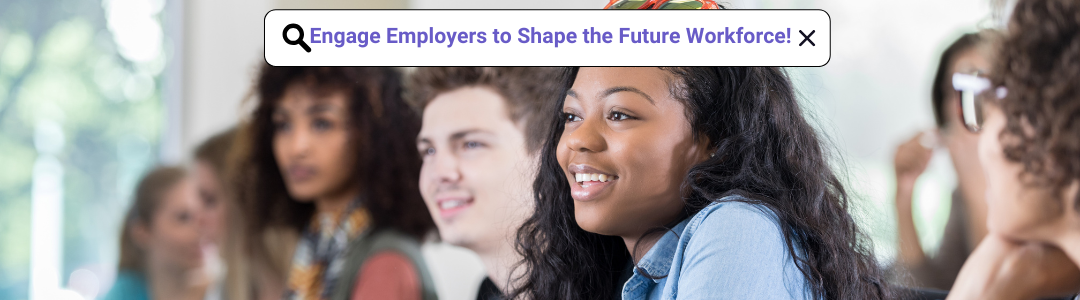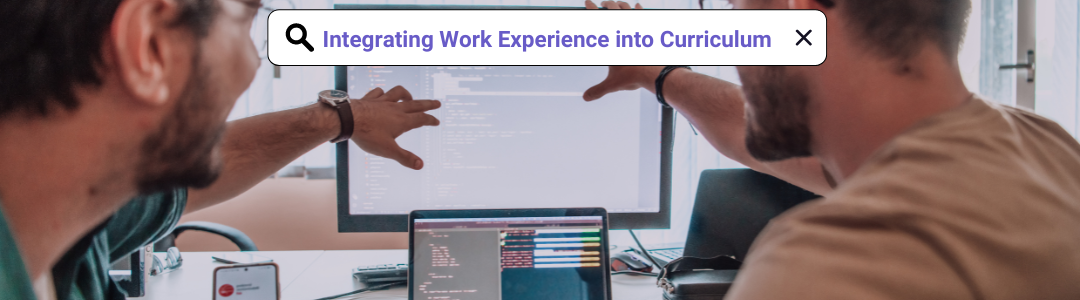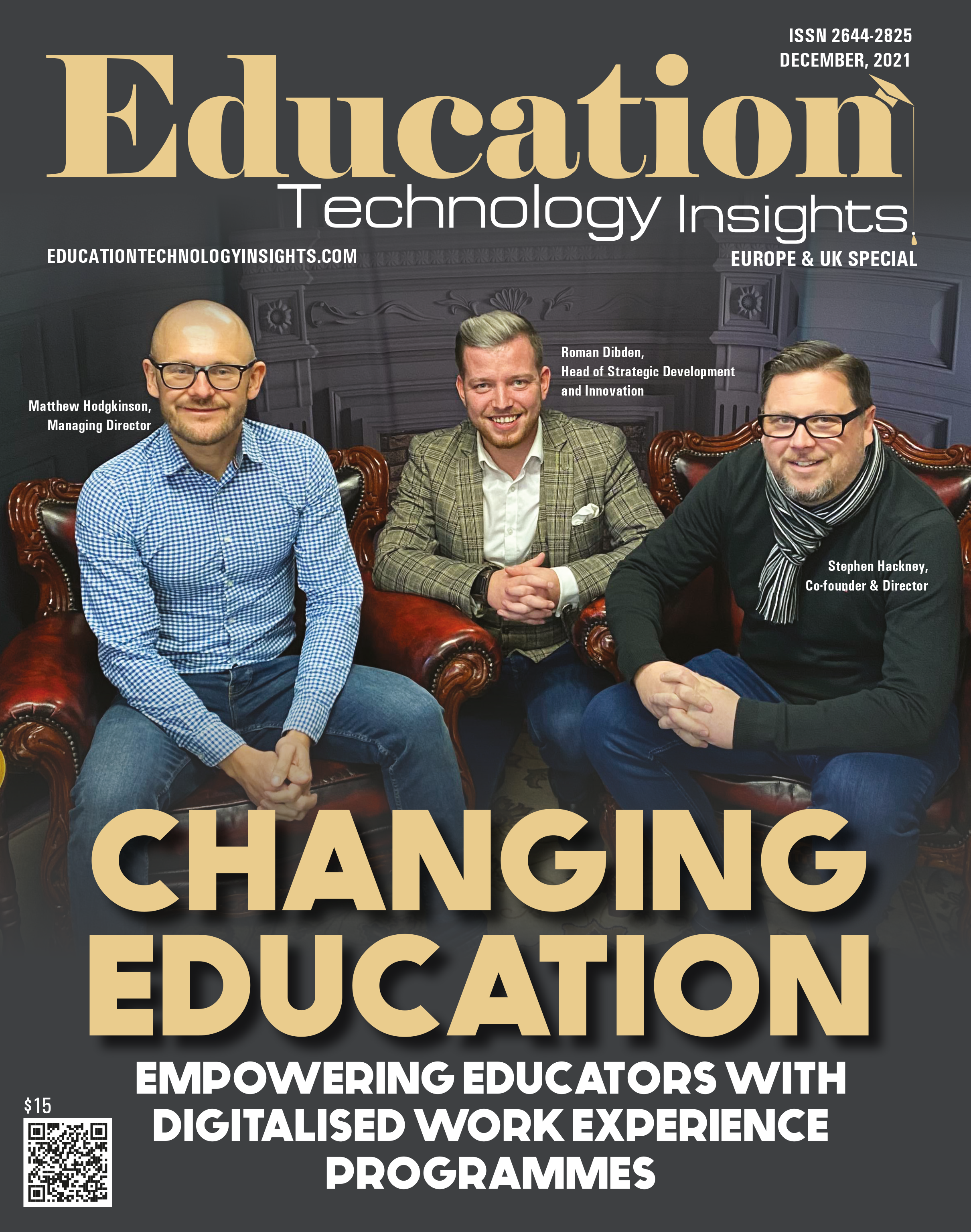Introducing the Ultimate Partnership in Student Destinations: Morrisby and Changing Education Group Revolutionise Student Careers
Morrisby, the leading provider of careers education, advice and guidance, and Changing Education Group, an organisation committed to empowering students through effective work placement, are thrilled to announce a partnership that will reshape the way schools and colleges approach career development and manage work experience.
With a combined experience of over 65 years, Morrisby and Changing Education Group have a joint social mission to create the best outcomes for young people when it comes to career selection. Now they have joined forces to offer a comprehensive, all-in-one solution for careers and work experience management, empowering educational institutions to guide students seamlessly from career discovery to successful employment.
Starting from September 2023, schools and colleges across the UK and beyond will be able to access the joint platform, complete with expert tools and resources. This partnership aims to revolutionise the student journey, and provide education staff with a simple and efficient system for work placement management, reducing administrative burdens for schools.
By harnessing the power of cutting-edge technology and invaluable industry knowledge, students can make informed decisions about their future prospects and maximise their potential. Through this integration, we aim to elevate the quality of careers education and workplace skills, paving the way for brighter futures.
Educators today face mounting pressures to provide students with essential skills, experiences, and guidance beyond the curriculum. With an excess of systems, this can become a huge administrative challenge. Recognising this challenge, we are dedicated to helping schools in the most cost-effective and resource-efficient manner possible. With the new streamlined system designed with educators’ needs in mind, everything can be managed in one place.
This partnership empowers institutions to track student progress seamlessly in real time, providing invaluable visibility and reporting. The inclusion of skills builders, career insights, and psychometric testing ensures students are equipped to discover and pursue destinations that align with their interests and abilities. Our integrated platform provides a single source of truth, eliminating the need for manual data gathering and analysis. Schools and Colleges will have instant access to valuable insights, empowering them to make data-driven decisions and provide targeted support to students. All student, parent and employer engagement is taken care of. With a helpful knowledge base, frequent training webinars, and a dedicated account manager, all guidance and assistance is provided.
Matthew Hodgkinson, Co-founder of Changing Education, expressed his excitement, stating,
“This partnership marks a significant milestone in our commitment to inspiring future leaders. By structuring work experience programs with a robust delivery model, we can provide purposeful and safe opportunities that meet professional standards and exceed GATSBY benchmarks.”
Echoing this sentiment, Chris Glennie, CEO at Morrisby stated,
“We are thrilled to unite our expertise with Changing Education Group’s innovative approach. Our vision is that everyone should have the opportunity to realise a fulfilling career. Together, we will transform the landscape of careers education, empowering students to embark on fulfilling career journeys that align with their unique talents, personalities, and ambitions.”
Book a demo with the Morrisby and Changing Education Group teams to discover how our integrated solution will empower your students, simplify your workload, and position your institution as a leader in careers education.
Changing Education Group
Roman Dibden, Chief Commercial Officer
Email: roman.dibden@changingeducation.co.uk
Morrisby
Emma Mills, Marketing Manager
Email: emma.mills@morrisby.com
Join us on this journey to redefine student futures and empower the next generation to thrive in their chosen careers.